(Switch Applications via the Keyboard)
|
(Switch Applications via the Keyboard) |
Version 3.1 - June 29, 2000
Copyright 1996-2000 Michel MARIANI - All Rights Reserved





Switch-It works under Mac OS System 7.0 or later (System 7.5 or newer is recommended), and is compatible with Mac OS 8.5 and later. It has been successfully tested on: Macintosh Classic, PowerBook 520C, Power Macintosh 7200, and iMac DV SE.
To use Switch-It's feature, place the file in the Control Panels folder and then restart the computer.
Warning:
The version number at the end of the control panel's file name has been dropped soon after version 1.4.2. Now, under the improved naming scheme, a new version simply overwrites the previous one. In case your last installed version is "Switch-It 1.4.2", don't forget to throw (or hide) it away before installing the new version.
Mac OS 8.5 introduces its own built-in Application Switcher, which provides the user with an optional floating palette of running applications (brought up by "tearing-off" the Application system menu), and with a basic keyboard-based application switching feature (Command-Tab by default).
As the key combination used by the new built-in Application Switcher (Command-Tab) interferes with Switch-It's own default, it is advised to turn it off. This has to be done only once and for all, and can be achieved in a certain number of ways, for instance from the Mac OS Help browser, or by writing and running an adequate AppleScript.
For your convenience, Switch-It's control panel now includes a menu item which lets you toggle on and off the current system setting. Please refer to the document entitled "Support for Mac OS 8.5" for more detailed information.
Extra Keys
Switch-It 3.0 introduces an extensive set of "extra" keys to perform directly some often-used application-related actions, without displaying any dialog window on the screen. These actions are assigned to key combinations involving a function key and an optional modifier key. The following table lists the provided actions and their assignment by default:

Please note that you can reassign a different key combination to (or even disable) any action, as well as enable/disable entirely the extra keys feature, from Switch-It's Control Panel (see the description of the "Extra Keys" panel below for more details).
Application Exclusion List
Switch-It 3.0 manages a list of applications which the user wants to be excluded from any global actions involving quitting or hiding. This is typically useful for applications such as screen-savers.
Conceal-All / Display-All
In addition to the extra keys described above, Switch-It 3.0 introduces two new, more sophisticated, shortcut keys to control the visibility of running applications: "Conceal-All" ('C') and "Display-All" ('D'), parallel to the "Kill-All" feature ('K').
Warning:
F1, F2, and F3, previously assigned to the simulation of the first three items of the Application system menu, are no more used from the switching window, for several reasons:
- equivalent extra keys are now provided: "Hide Front Application", "Hide Other Applications", "Show All Applications", plus two more powerful shortcut keys "Conceal-All" and "Display-All",
- the simulation of the Application menu items cannot handle the excluded applications,
- the function keys are now reserved to the new extra keys, in order to avoid any kind of confusion.
I admit that I shouldn't have documented these shortcut keys in the first place, as they were just intended to be temporary work-arounds. Sorry for any inconvenience...
Auto-Hide Switching
You can now select an alternate activator key (Option by default) which allows you to automatically hide the front application before switching to the selected one. It is somehow similar to the present system behaviour that you get when you hold down the Option key and either select another application in the "Application" menu (on the right side of the menu bar) or click in a window belonging to another application.
You can still change your mind at any time and toggle from one activator to the other one, as long as you don't release both activators simultaneously, as it is what actually performs the switch.
From Switch-It 3.0, the "auto-hide switching" feature has been extended, and you can choose among two "strategies":
- hide the front application then switch to the selected application, or
- switch to the selected application, then hide all the other applications.
Also, there is a quite inconspicuous visual clue (a small 3-D dot at the upper-right corner of the switch dialog window) which lets you check in which switching mode you're currently in (standard or auto-hide).
Finally, a new shortcut key ('A') lets you temporarily toggle the auto-hide switching feature. This is specially useful if you prefer to define only one activator key (the alternate one being set to "None").
Hide-on-Request
You can now request the hiding/showing of any application by typing the letter 'H', or 'S', just in the same way you would already request the quitting by 'Q'. A diamond-shaped white icon appears on top of the application name or icon, and the meaning of the request depends on the current state of visibility: if the application is currently hidden, its name and icon are dimmed (grayed out), and the "Hide" request turns into a "Show" request.
Note that quitting, hiding and showing are mutually exclusive (you can't have at the same time the red cross and the white diamond).
Note:
I eventually made up my mind and decided to use the "infamous", undocumented, unsupported so-called Layer Manager in order to implement the new "Hide" features, although this part of the Toolbox is supposed to disappear in a near feature, possibly after Mac OS 9.0.
I am perfectly aware of the fact that is it possible to use instead a "safer" method involving AppleEvents (actually, Switch-It will automatically use it if it detects that the Layer Manager is not available at start-up time), but it has several drawbacks:
- the frontmost application must be AE-aware,
- the Finder must be running,
- confusion arises whenever two applications have the same name,
- hiding is always performed later, after switching,
- it is painfully slow on 68k Macs,
- in the switch dialog, it is not possible to display the current state of visibility of each application.
Warning:
If it is the first time you install Switch-It on your system, the Auto-Hide feature will be enabled by default. Otherwise, in order to update your previous settings, you'll have to open the control panel and explicitly select an appropriate Auto-Hide activator key in the "Hot Keys" tabbed panel (Option is recommended if the standard activator is already Command).
Notes:

| On / Off | Enables / Disables Switch-It. |
| About | Provides further information about Switch-It and other programs from Mikaeru Software. |
| Start-Up Icon | Shows / hides Switch-It's icon at system start-up. |
| Hot Keys | Allows the customization of Switch-It's hot keys. |
| Standard | Changes the modifier (activator) key used to bring up the switch window in standard mode. |
| Auto-Hide | Changes the modifier (activator) key used to bring up the switch window in auto-hide mode. |
| Swap | Quickly swaps the standard and auto-hide activator keys. |
| Switch Key | Changes the switch key used to bring up the switch window. |
| Auto-Step | Allows auto-stepping through all running applications while the switch key is still down. |
| Cancel Key | Changes the cancel key used to dismiss the switch window. Selecting "<Not Used>" means that any unused key will act as a cancel key. |

| Display | Allows the customization of Switch-It's display options. |
| Font | Changes the font of the switch window. |
| Size | Changes the font size of the switch window. |
| Bold | Allows the text to be displayed in bold style. |
| Spacing | Changes the text spacing of the switch window: either condensed, regular or extended. |
| Use Custom Colors | Allows the use of user-defined custom colors instead of system colors. |
| Text Color... | Changes the text color of the switch window, provided "Use Custom Colors" has been checked. |
| Background... | Changes the background color of the switch window, provided "Use Custom Colors" has been checked. |
| View Mode | Changes the way the running applications are displayed in the switch window: either individually, or accompanied with a list of all the applications' icons (small or large). |
| Show Application Icon | Allows the application icon to be displayed next to the application name in the switch window. |
| Reduced Window | Allows the use of a reduced (smaller) switch window. |

| Special | Allows the customization of Switch-It's special options. |
| Application Ordering | Changes the order in which the running applications are displayed in the switch window: either launch order, alphabetical, or front to back. |
| Auto-Hide Switching Strategy | Changes the meaning of the "auto-hide switching" feature: either hide the front application then switch to the selected application, or switch to the selected application then hide all the other applications. |
| Exclude Applications | Allows the applications listed in the box below to be excluded from any global actions involving quitting or hiding all running applications. |
| Add | Brings up a pop-up menu which allows you
to add applications to the above exclusion list, either from
the disk or from the currently running applications. Note: you can also add an application by dragging its icon from the Finder and dropping it on the above list box. |
| Remove | Removes from the above exclusion list the currently selected (hilited) application. |
| Auto-Select Pending Application | Allows the next application with a pending notification (marked with a diamond next to its name in the Application system menu) to be automatically selected in the switch window. |
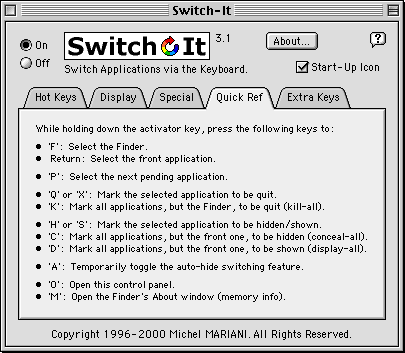
| Quick Ref | Provides information about Switch-It's basic operation. |

| Extra Keys | Allows the customization of Switch-It's extra keys. |
| Enable Extra Keys | Allows the use of extra keys to perform directly some of the actions listed in the scrolling box below. |
| Set | Brings up a pop-up menu which allows you to change the key combination assigned to the action shown to the left. Selecting <None> means that the function key alone performs the action, without requiring any modifier. Selecting <Not Used> means that the action is just disabled. |
| Open Control Panel | Open Switch-It's Control Panel. |
| About Memory | Open the Finder's About window (application memory usage). |
| Quit All but Finder | Quit all applications, but the Finder. |
| Quit All but Front and Finder | Quit all applications, but the frontmost one and the Finder. |
| Hide All but Finder | Hide all applications, but the Finder. Useful for tidying up a cluttered desktop. |
| Hide All but Front and Finder | Hide all applications, but the frontmost one and the Finder. Useful for performing drag-and-drop between the current application and the Finder desktop or windows. |
| Hide Front Application | Hide the frontmost application. |
| Hide Other Applications | Hide other applications (all but the frontmost one). |
| Show All Applications | Show all applications. |
| Switch to Pending App. [Standard/Auto-Hide] | Switch to the next "pending" application (standard/auto-hide). Pressing simultaneously the Shift key reverses the direction of cycling ("next" becomes "previous"). |
| Switch to Next App. [Standard/Auto-Hide] | Switch to the next application (standard/auto-hide), using the currently defined application ordering, set among "Launch Order", "Alphabetical" or "Front to Back". Pressing simultaneously the Shift key reverses the direction of cycling ("next" becomes "previous"). |
| Switch to Finder [Standard/Auto-Hide] | Switch to the Finder (standard/auto-hide). |
| Switch to Next (Launch Order) [Standard/Auto-Hide] | Switch to the next application (standard/auto-hide), using explicitely the "Launch Order" application ordering. Pressing simultaneously the Shift key reverses the direction of cycling ("next" becomes "previous"). |
| Switch to Next (Alphabetical) [Standard/Auto-Hide] | Switch to the next application (standard/auto-hide), using explicitely the "Alphabetical" application ordering. Pressing simultaneously the Shift key reverses the direction of cycling ("next" becomes "previous"). |
| Switch to Next (Front to Back) [Standard/Auto-Hide] | Switch to the next application (standard/auto-hide), using explicitely the "Front to Back" application ordering. Pressing simultaneously the Shift key reverses the direction of cycling ("next" becomes "previous"). |

|
Clicking on the underlined links brings up a pop-up menu which allows you to:
|
Notes:
If you have any questions, suggestions, words of appreciation or bug reports, you can contact me at the following address:
Snail Mail
Michel MARIANI
47, rue des Remparts-d'Ainay
69002 LYON
FRANCE
If you ever send me a message, please tell me which version of Switch-It you are using and, if possible, where you got it from:
Latest versions of Switch-It and other freeware programs from "Mikaeru Software" are available at:
http://home.worldnet.fr/mmariani/mikaeru/soft.html
This software is freeware, it is provided for public use free of charge. However, it is NOT public domain. This software is copyright © 1996-2000 by Michel MARIANI. All rights reserved.
You expressly acknowledge and agree that use of this software is at your sole risk. The software and the related documentation are provided "as is" and without warranty of any kind, express or implied, including, but not limited to, any implied warranties of merchantability and fitness for a particular purpose.
In no event shall the author be liable for any consequential, incidental or indirect damages whatsoever (including, without limitation, damages for loss of profits, business interruption, loss of information, or other pecuniary loss) arising out the use of or inability to use the software or related documentation, even if the author has been advised of the possibility of such damages.
This software may be freely distributed in electronic form on computer networks, including posting on Internet sites, on online services, BBSs and user groups, but always in its unmodified form and together with this document. Please contact the author to obtain the most recent version.
This software may NOT be sold or resold, or bundled with any other commercial product. The software may be posted on an information service which charges its users for general connection time and downloading, but it may NOT be posted to an information service which will charge for the specific right to download this software.
This software may NOT be included on any DVD-ROM, CD-ROM or floppy collection (including, but not limited to, software collections coming with books, magazines or other media) without the author's prior knowledge and express written permission.
The author can be contacted at: <mikaeru@worldnet.fr>
Permission to include this software on a DVD-ROM, CD-ROM or floppy collection will be granted if, and only if, it is the most recent version of the software, the original package is included in its entirety, and a complimentary copy is sent to the author at the following address:
Michel MARIANI
47, rue des Remparts-d'Ainay
69002 LYON
FRANCE
Special thanks to the following people (in chronological order):
Here are the names (in alphabetic order) of all the nice folks who took the time to send me questions, suggestions, words of appreciation or bug reports; I really appreciate getting feedback, it is highly motivating and encouraging:
Ken Aitchison, Dennis Alaniz, Stefan Anthony, Yoshihisa Asayama, Wil Baden, "Brian" Beej, Guillaume Bernadat, Boris "Bissia" Bertrand, Robert Blitt, Jess Bowers, Boyan Boyanov, William L. Boyd, John Brecher, Travis Britt, Rick Carpenter, Winson Cheung, Nathan Cross, Oresto J. Dorson, Sean Embury, Ben Fisher, Hanno Foest, Hideyuki Fujioka, Jeff Gilbert, Julian E Gómez, Henri Guérard, Greg G., Michael Hanna, Alwin Hawkins, Simon Heimlicher, James Huffman, Helen Hulskamp, Nicholas Iannone, Michael Jacovides, Jean-Claude Jesior, Frantisek Jilek, Ted Kaehler, S.M. King, Thomas v. Landsberg-Velen, Roger Lier, Rich Long, Mark Mason, Gad Mishori, John D. Muccigrosso, Teruyuki Nanjo, Bill Offerman, Steve O'Neill, Junichi Ohtake, Masayuki Ozawa, John Paolini, Peter, Russell Powell, Jean-Sébastien Roy, Martin Scott, Shinbone, Nicolas Solberg, Deryck Stave, Sean Stewart, Yasushi Sugita, Guillaume S., Larry Tannenbaum, Peter Terhoeven, Scott Tirrell, David Tiselius, Kazufumi Tomori, Mitsuo Tsugita, Zoltan Vastag, Jonathan Velasco, James Vernon, Cristian Viola, Matt Wills, Mark Winker, Otto Wyss, Kaori Yokono, Cj Zinngrabe.
And finally, here is the list of magazines or editors who have asked me permission to include Switch-It on their CD-ROM:
